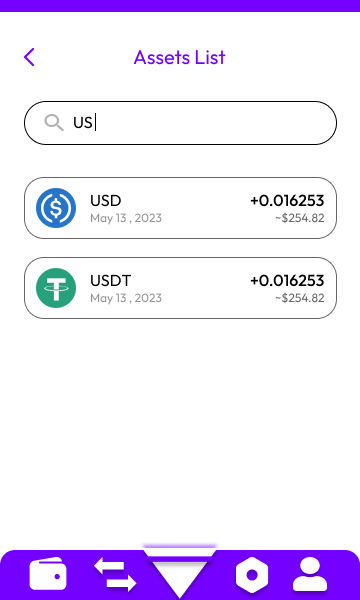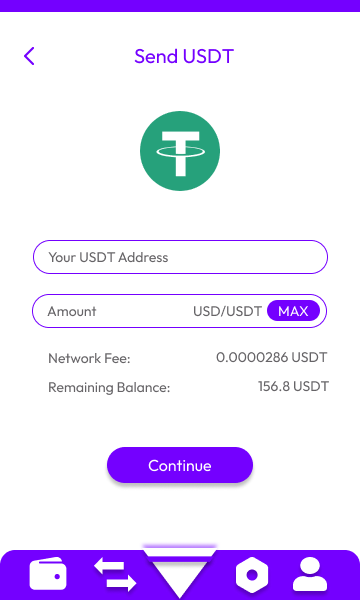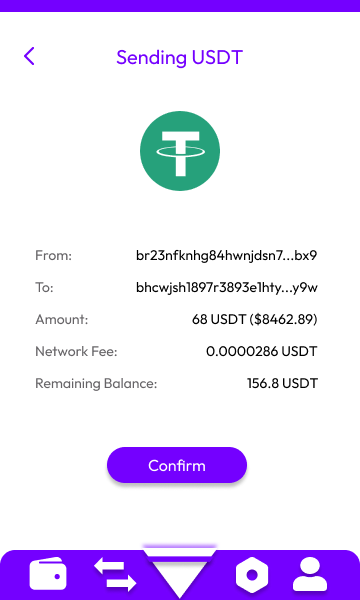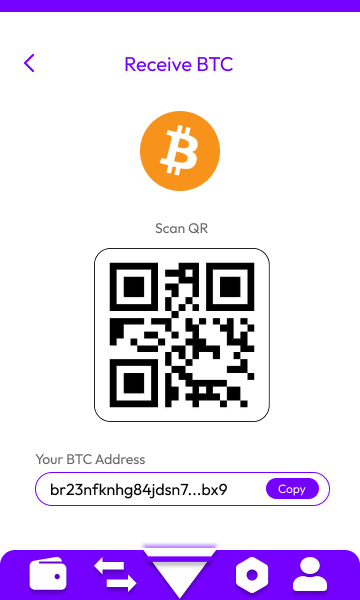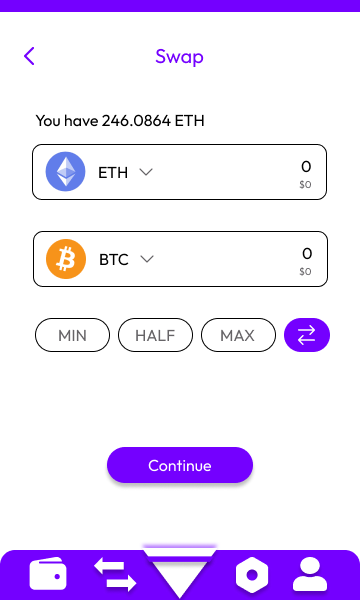The Web3.0 Wallet Extension is a comprehensive tool for managing cryptocurrency assets, designed with user-friendly interfaces for seamless interaction. It allows users to restore wallets via a 12-word recovery phrase, securely log in, and manage their portfolios with ease. Key features include sending and receiving cryptocurrencies, swapping different crypto assets, and integrating with social media for quick sign-ins. The extension emphasizes security, simplicity, and accessibility, catering to both novice and experienced users in the decentralized web ecosystem.
Signup Screens:
The signup screen is a critical entry point for new users, providing them with options to create a new wallet or restore an existing one. This screen also offers the convenience of signing in through popular social media platforms, ensuring a smooth onboarding process.
1.A prominently displayed button labeled "Create New Wallet" allows users to initiate the process of setting up a new cryptocurrency wallet.
2.Below, there is another button labeled "Restore Wallet."This option is for users who already have a wallet and want to restore it using their recovery phrase. The button is equally prominent, ensuring that returning users can easily find and use this feature.
3.Below the primary wallet options, users are presented with additional sign-in options through popular social media platforms: Google, Twitter, and Facebook. These buttons are designed for quick recognition and ease of access, providing a convenient alternative for users who prefer to sign in using their existing social media accounts.
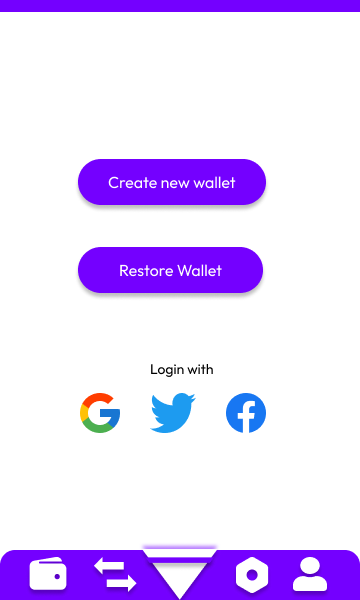
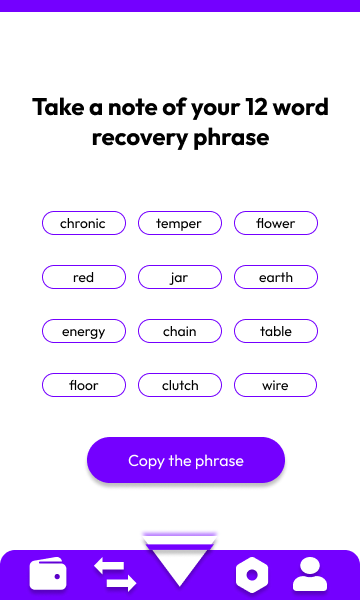
Mnemonic Screens:
Mnemonic images depict the user interface screens for entering a 12-word recovery phrase, which is a common feature in cryptocurrency wallet applications. These screens are crucial for users to restore their wallets securely by inputting the recovery phrase provided to them during the initial setup or registration process.
1.The first image shows a clean and minimalistic screen prompting the user to type in their 12-word recovery phrase.
2.The interface is user-friendly with empty fields arranged in a grid format, making it easy to understand where each word of the recovery phrase should be entered.
3.The selected word ("chronic") is highlighted, indicating successful input.
4.A prominent "Restore Wallet" button is placed below the input fields, guiding the user on the next step once the phrase is entered.
5.The design prioritizes simplicity and clarity, making it accessible for users of all experience levels.
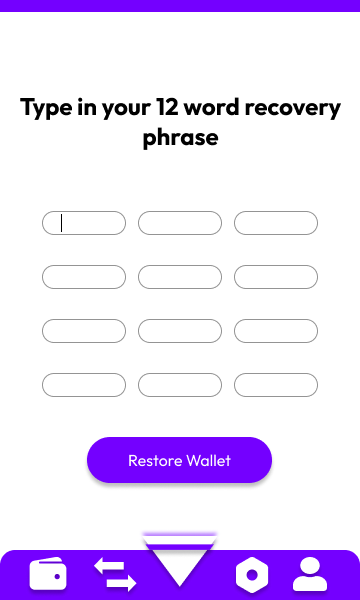
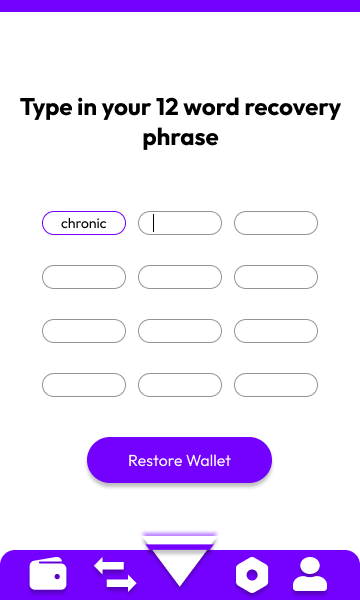
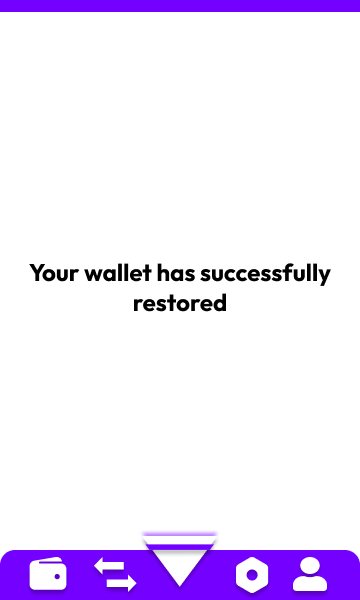
Login Screens:
These screens demonstrates the login interface for returning users. These screens are designed to facilitate a smooth and secure login experience, ensuring that users can access their accounts efficiently.
1.The login screen greets users with a warm and inviting "Welcome back!" message. This simple yet effective touch helps to create a positive user experience, making users feel valued and acknowledged upon returning to the application.
2.Below the greeting, there is a single input field where users are prompted to enter their password. The field is clearly labeled and positioned, making it easy for users to understand where to input their credentials.
3.Positioned prominently below the password field is a solid button labeled "Unlock". This button is designed to stand out, utilizing a bold color and clear text to guide users on the next step. The solid button indicates a primary action, ensuring that users know this is the main way to access their accounts.
4.Below the "Unlock" button, there is a text button labeled "Forgot password?". This link is designed for users who may have forgotten their password, providing them with an easy path to recover their account. The text button is styled differently from the solid button to differentiate its secondary action.
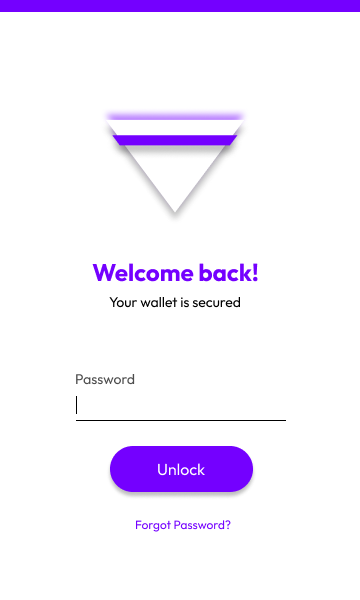
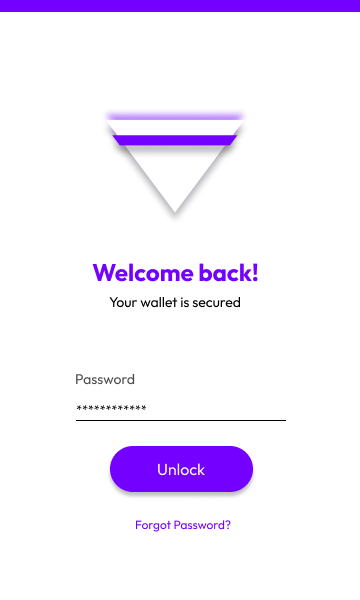
Portfolio Screens:
These portfolio screen showcases the portfolio management interface, designed to provide users with a comprehensive view of their cryptocurrency holdings. This section allows users to manage their assets efficiently and stay informed about the performance of their investments:
1.At the top of the screen, users can view their total portfolio holdings. This section displays the aggregated value of all the cryptocurrencies in their portfolio, offering a quick snapshot of their overall investment performance. The design ensures that this crucial information is prominently visible, using large fonts and a clear layout.
2.Directly below the total portfolio holdings, there are two primary action buttons: "Send" and "Receive".
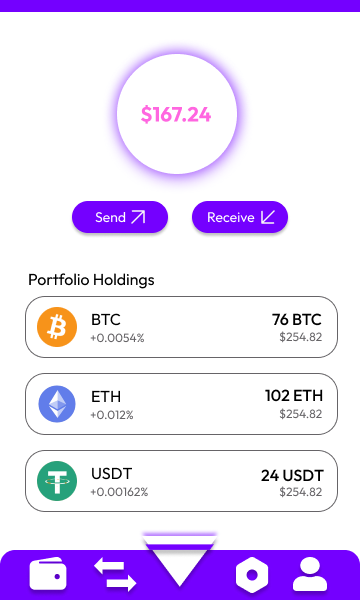
Under the action buttons, users will find a detailed list of their cryptocurrency assets. Each entry in the list includes:
1.Name and Symbol: The name and symbol of the cryptocurrency, allowing users to quickly identify their assets.
2.Date: The date of the last transaction or the current date.
3.Percentage Change: The increase or decrease in the value of the cryptocurrency, displayed as a percentage. This information helps users track the performance of each asset over a given period.
4.: The current value of the respective cryptocurrency in the user's preferred currency. This detailed view provides transparency and helps users make informed decisions.
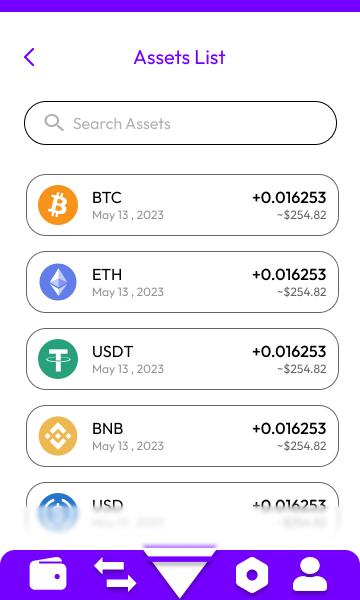
At the top of the assets list, there is a search bar that allows users to search for a specific cryptocurrency. This feature is particularly useful for users with extensive portfolios, enabling them to quickly locate and review the details of a particular asset without scrolling through the entire list.